Welcome
CFA is pleased to provide you with access to important information about your health plan.
Print an ID Card
To print an ID Card - Sign in by:
- Entering your member number, last name and zip code
- Selecting "Submit" and then
- Selecting the "Print ID Card" option on the next page
It is that easy!
Access Health Ticket
To access a Health Ticket - Sign in by:
- Entering your member number, last name and zip code
- Selecting "Submit" and then
- Following the instructions on the next page
The Health Ticket provides you quick and easy access to information you need.
- Look up in-network providers by specialty, hospital, facility or geographic location
- View copay information specific to your selected provider
- View deductibles and co-insurance information
- Get directions to your provider's office
- View your providers' contact information
Please enter the information below and click the "Submit" button.